Steps
* In the Oracle Identity Self Service login page, click New User Registration. The User Registration page is displayed.
* In the Basic Information section, enter first name, middle name, last name, email, common name, and display name in the respective fields.Display name is the name of the user displayed in the UI. If not specified, then it is auto generated while creating the user.
In the Enter User ID and Password section, enter the user login name, password, and confirm password in the respective fields
In the Select your challenge questions and answers section, select the challenge question and set an answer for each question.
Click Register. In the confirmation message, you are provided with a tracking Registration Request Number that you can use to track the status of your registration process.
* Tracking Request Number auto created. Click on Finish.
* In the Identity Self Service login page, click Track My Registration. The Track Requests page is displayed.
* In the Tracking ID field, enter the tracking Registration Request Number that has been assigned to your registration request. Then click Submit.
* The registration request status is displayed with the following details:
Tracking ID
This is the request number to be entered to track registration status.
Date
This is the last request update date. When the request is submitted and approval is not done, the date shown is the request submission date. In all cases, the date always reflects the last update date.
Current status of the request
Every self-registration request that is submitted has to go through approvals for it to be processed completely.
If a user tracks the current status of the request, the status is shown with a description of the stage the request is in. The status would be one of the following:
Pending: This state indicates that the request is submitted and the approval is pending. In case of default approval, the following status message is displayed:
"Obtaining request-level approval for registration."
If the request level approval is pending. Once the request level approval is obtained, the following status message is displayed:
"Obtaining operation-level approval for registration."
Rejected: This state indicates that the request is rejected during approval. The description indicates the reason of rejection. In case of default approval levels, if the request got disapproved at the request approval level, then the following status message is displayed:
"Request rejected. Please call Help-Desk."
If the request gets disapproved at the operation level or request level, then the following status message is displayed:
"Operation approval rejected for registration."
Completed: This state indicates that the request is completed. If all the approvals have been provided and the request is successfully completed, the following status message is displayed:
"Request has been completed."
Failed: This state indicates that the request is failed during submission. If the request submission is failed, the following status message is displayed:
"The request registration failed."
* Login to Identity console with admin user
* Pending Approvals notify with no of request pending. Click on Pending Approvals
* Select the Pending Request
* Click on Action and select Approve
* Open Identity console and click on Track Requests
* Request status is completed
* Login as admin user and check newly self registered user.
* Login with Self Registered user
Regards,
Arihant
* In the Oracle Identity Self Service login page, click New User Registration. The User Registration page is displayed.
In the Enter User ID and Password section, enter the user login name, password, and confirm password in the respective fields
In the Select your challenge questions and answers section, select the challenge question and set an answer for each question.
Click Register. In the confirmation message, you are provided with a tracking Registration Request Number that you can use to track the status of your registration process.
* Tracking Request Number auto created. Click on Finish.
* In the Identity Self Service login page, click Track My Registration. The Track Requests page is displayed.
* In the Tracking ID field, enter the tracking Registration Request Number that has been assigned to your registration request. Then click Submit.
* The registration request status is displayed with the following details:
Tracking ID
This is the request number to be entered to track registration status.
Date
This is the last request update date. When the request is submitted and approval is not done, the date shown is the request submission date. In all cases, the date always reflects the last update date.
Current status of the request
Every self-registration request that is submitted has to go through approvals for it to be processed completely.
If a user tracks the current status of the request, the status is shown with a description of the stage the request is in. The status would be one of the following:
Pending: This state indicates that the request is submitted and the approval is pending. In case of default approval, the following status message is displayed:
"Obtaining request-level approval for registration."
If the request level approval is pending. Once the request level approval is obtained, the following status message is displayed:
"Obtaining operation-level approval for registration."
Rejected: This state indicates that the request is rejected during approval. The description indicates the reason of rejection. In case of default approval levels, if the request got disapproved at the request approval level, then the following status message is displayed:
"Request rejected. Please call Help-Desk."
If the request gets disapproved at the operation level or request level, then the following status message is displayed:
"Operation approval rejected for registration."
Completed: This state indicates that the request is completed. If all the approvals have been provided and the request is successfully completed, the following status message is displayed:
"Request has been completed."
Failed: This state indicates that the request is failed during submission. If the request submission is failed, the following status message is displayed:
"The request registration failed."
* Login to Identity console with admin user
* Pending Approvals notify with no of request pending. Click on Pending Approvals
* Select the Pending Request
* Click on Action and select Approve
* Open Identity console and click on Track Requests
* Request status is completed
* Login with Self Registered user
Regards,
Arihant
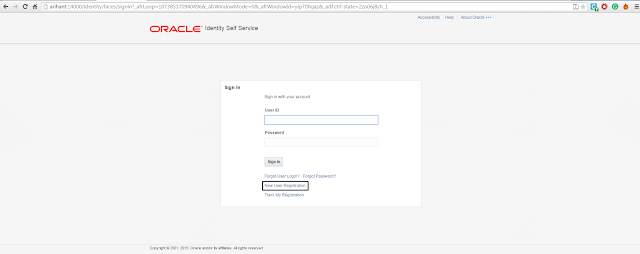














AACE3D5626
ReplyDeletehacker bul
hacker bul
tütün dünyası
hacker bulma
hacker kirala
2A8D0E81AA
ReplyDeleteTakipçi Satın Al
En İyi Güneş Kremi
Abone Hilesi
486337A84C
ReplyDeleteTakipçi Satın Al
Nested Sunucu Satın Al
Nedir